
Documentation

Documentation
The lighting analysis feature enables Architects and Designers to visualise the effect of light within their designs. This can be used to simulate the effect of heat caused by the sun's interaction with a design, or to find dark spots in a building.

Lighting Analysis is enabled and controlled from the Render Setup > Settings tab. The settings here will affect both Production and ActiveShade renders. If you wish to view the additional lighting elements (see below) then consider using the Iray+ Frame Buffer.
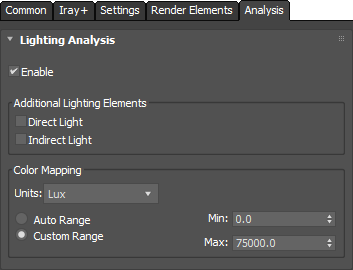
Enable: Enable Lighting Analysis.
Additional Lighting Elements: Add additional Render Elements, which can be displayed in the Iray+ Frame Buffer and will be saved out with Production Renders.
Color Mapping: Controls the mapping of the illuminance range to the false color display and the scale of the color chart.
When using the Iray+ Frame Buffer for Production or ActiveShade renders, the following additional toolbar will be displayed below the window when performing lighting analysis:

This toolbar displays a color chart showing how the false color scale maps to either the auto or custom illuminance range, as well as the absolute minimum and maximum illuminance values in the view. When using the default 3ds Max frame buffer, a similar toolbar is displayed for the ActiveShade window, but not for the Production Render window.
▲Page Last Edited: